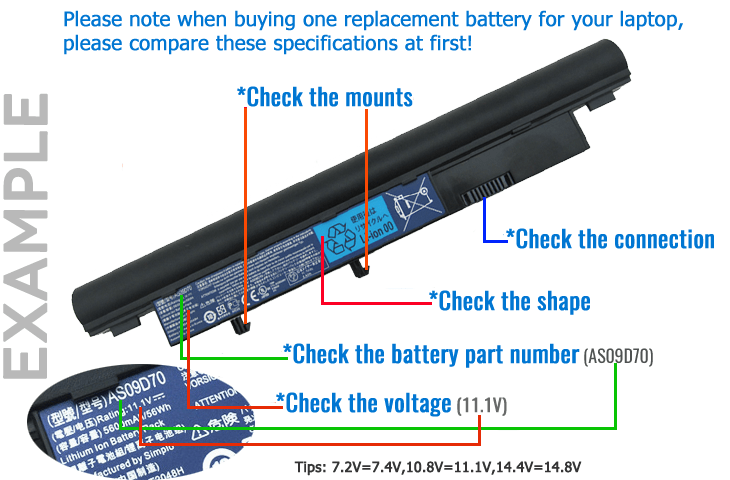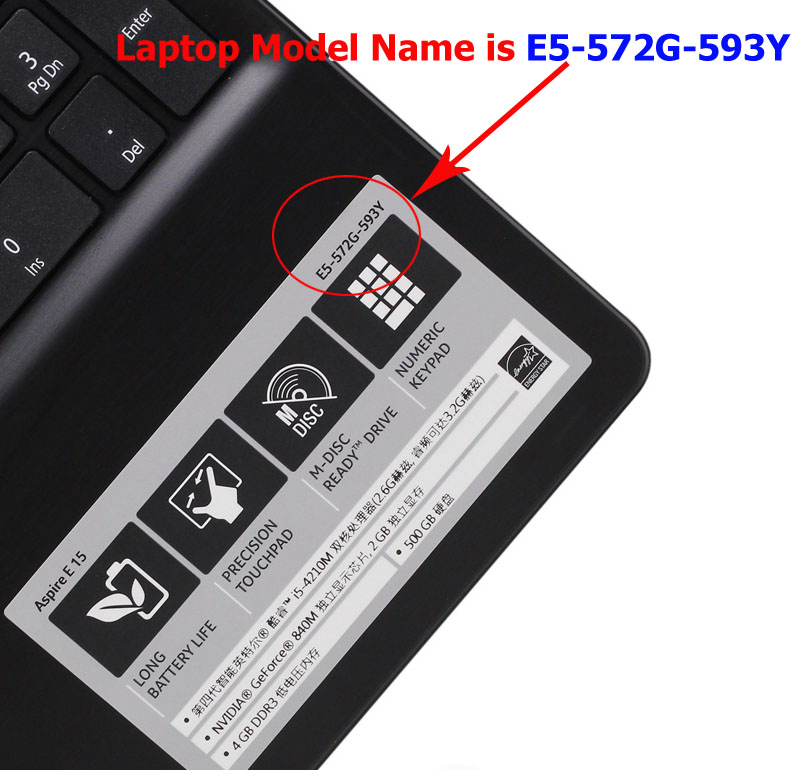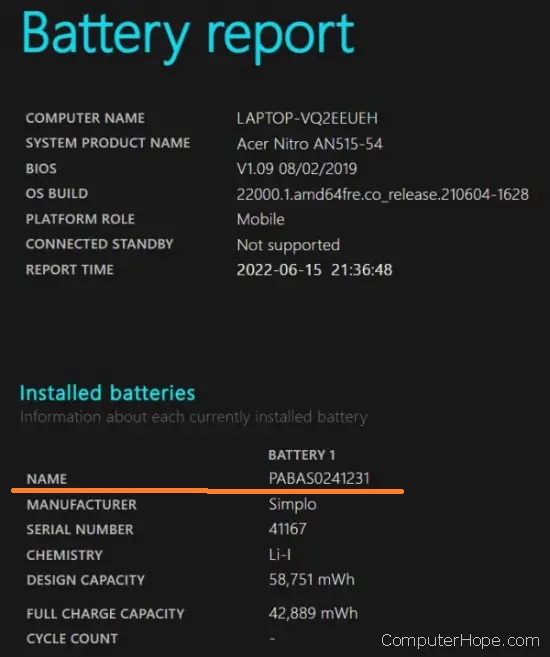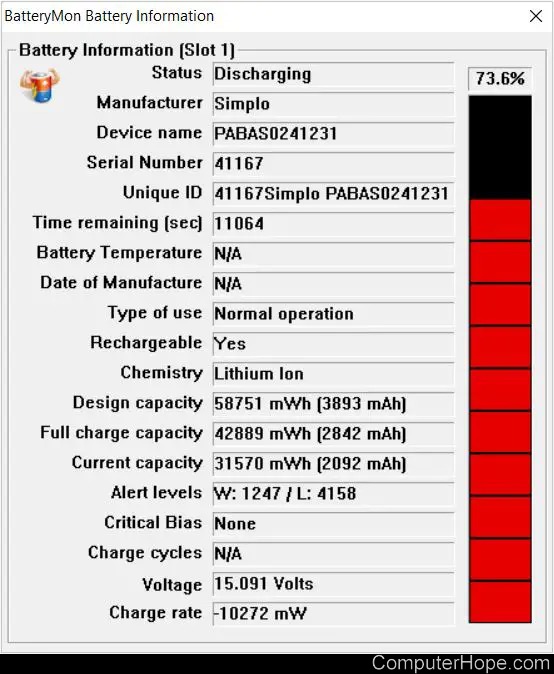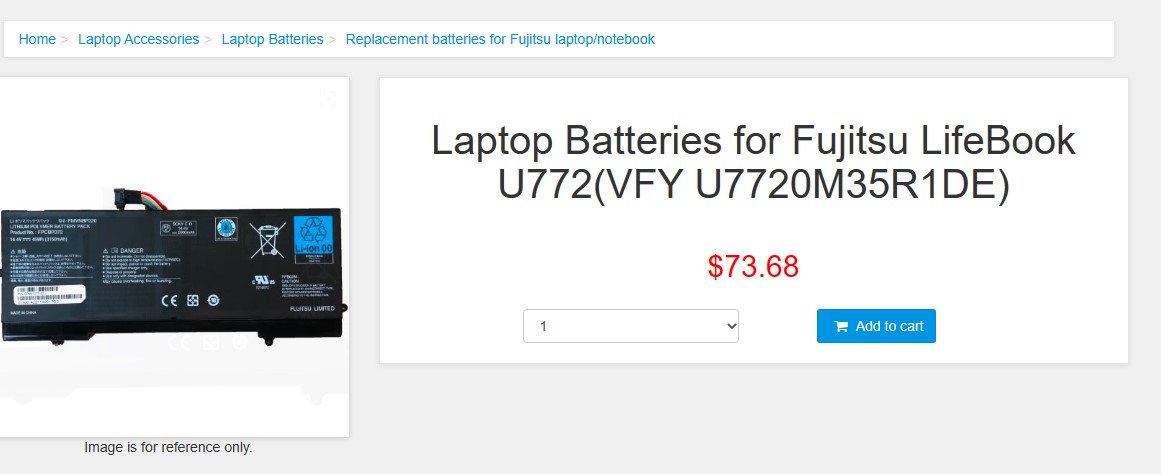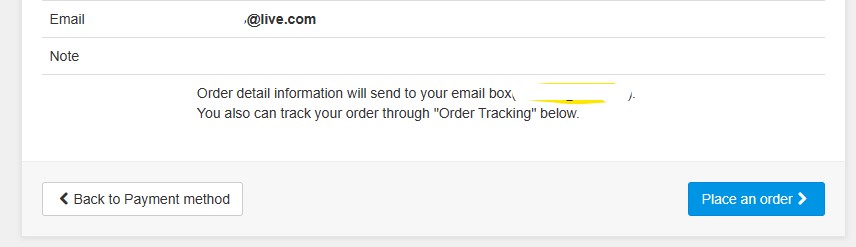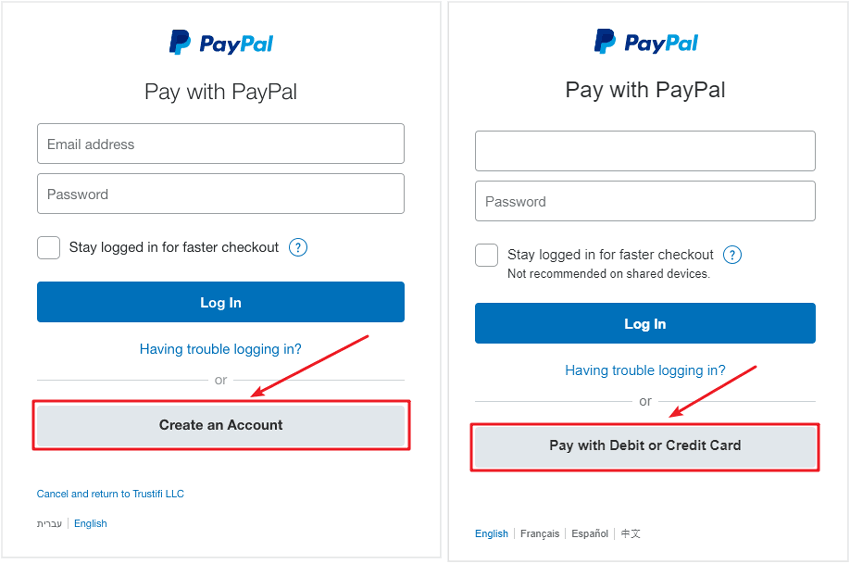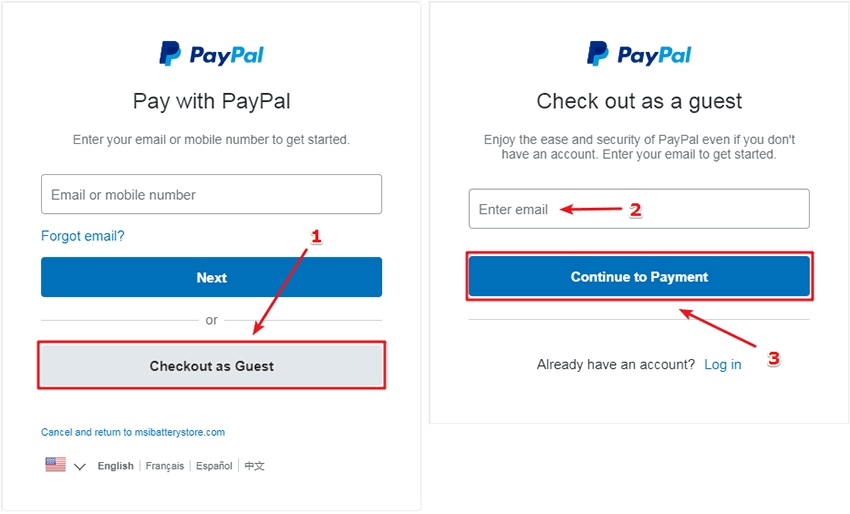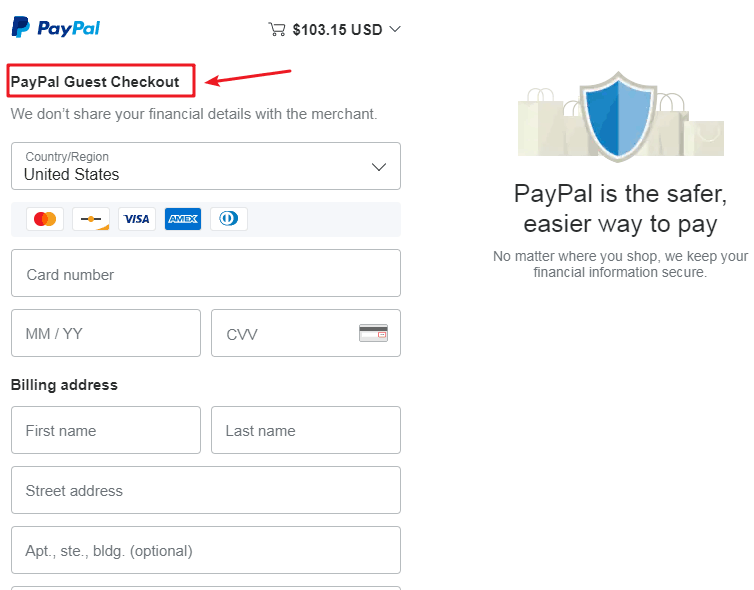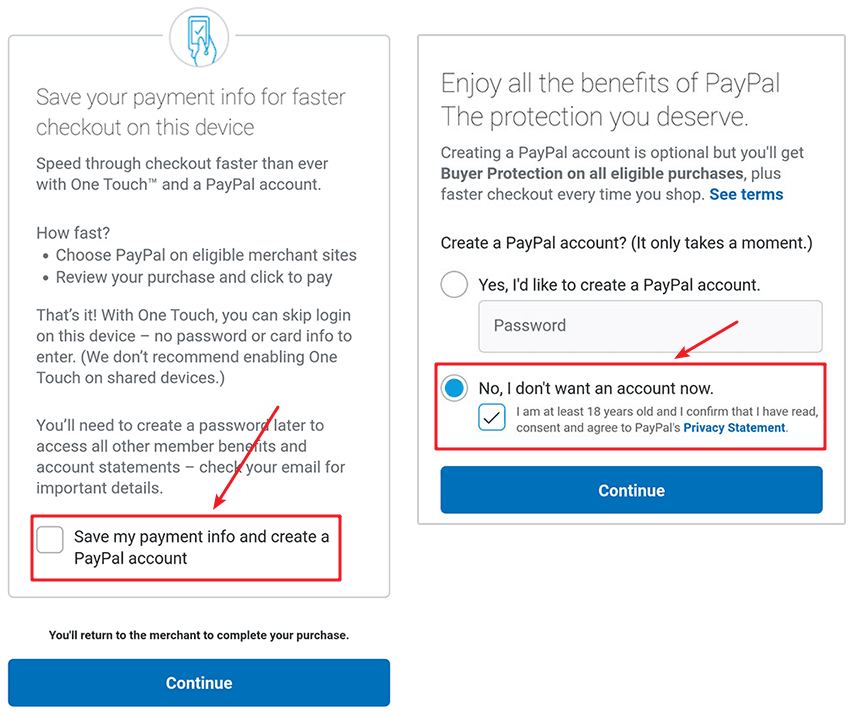FAQ Overview
Laptop Battery
What do the power ratings mean - mAh, Volts, and Watts?
mAh (Milliamperes) represents the amount of stored energy in your battery. 1000 Milliamperes = 1 Ampere. The more mAh capacity - the longer your battery will last. Several batteries from www.secure-battery.com have higher mAh ratings than your original battery brand. This does not mean that the battery is not the correct replacement, but rather it is a longer lasting battery. Voltage in a battery refers to the 'volume' of electricity that is delivered to your computer. The amount of energy that comes from your wall outlet is far in excess of what you need to operate the tiny circuits of a computer. Hence your power adapter contains a ''brick'' or bar like box that decreases the energy to a much lower voltage rating. Each computer manufacturer designs their computers for the appropriate voltage requirement. Your battery pack will then be engineered to match the voltage of the power AC adapter. Laptop battery packs are composed of several battery cells that are wired together in series. By combining the cells in this fashion, higher 'volumes' of energy can be delivered to your laptop computer. For laptop computers, each battery cell has a voltage rating of 3.6 & 3.7 volts. (3.6V & 3.7V are used interchangeably and refer to the same amount of voltage.), each battery cell has a capacity of 2000 ~ 2200mAh.
| Cells |
Voltage/Cell |
Formula |
Nominal Voltage |
| 1 cell |
3.6V or 3.7V |
1 cell x 3.6 or 3.7V |
3.6V or 3.7V |
| 2 cells |
3.6V or 3.7V |
2 cells x 3.6V or 3.7V |
7.2V or 7.4V |
| 3 cells |
3.6V or 3.7V |
3 cells x 3.6V or 3.7V |
10.8V or 11.1V |
| 4 cells |
3.6V or 3.7V |
4 cells x 3.6V or 3.7V |
14.4V or 14.8V |
How to calculate battery cells?
e.g. a laptop battery is 10.8V/4400mAh,
3 x 3.6V = 10.8V
2 x 2200mAh = 4400mAh
3 x 2 = 6 cell battery
e.g. a laptop battery is 10.8V/6600mAh,
3 x 3.6V = 10.8V
3 x 2200mAh = 6600mAh
3 x 3 = 9 cell battery
Watts measure the amount of energy a device uses. This is a rating that will be found on your monitor and laptop PC, - not your battery.
Author: Secure-Battery.com
Last update: 2022-11-25 10:43
Can I specifically calculate my battery run time?
You can determine your laptops run time when you know how many watts your laptop computer uses and the total power capacity your notebook battery has. Here is how you can calculate this yourself.
Battery capacity can also be measured in Watt-Hours. Watt-Hours are calculated by multiplying Volts x Milliamperes. Here is an example:
14.8 Volts X 4060mAh (4000mAh is equal to 4.06 Amperes).
Is also equivalent to:
14.8 x 4.06 = 60.09 Watt-Hours
Watt-Hours measure the energy which powers one watt for one hour. If your laptop runs at 20 watts, your run time will be: 3.004 hours (60.09 Watt-Hours / 20.0 watts Laptop pc power use)
Will a higher milliamp (mAh) rating on my battery damage my laptop?
No. Higher mAh ratings indicate that your battery will last longer. Although the milliamps may be higher, the voltage will always remain the same. If you have received a laptop battery that has a completely different voltage than your original laptop battery, please contact us immediately.
Author: Secure-Battery.com
Last update: 2022-11-15 13:00
How to care for your new laptop battery?
-
New replacement laptop batteries from www.secure-battery.com are shipped in a discharged state and must be fully charged when you receive your new battery. Chargng your new battery overnight is sufficient to give your new battery a full charge. Li-ion batteries will wear out time, providing ever shorter battery run times. You can extend the life of your battery by providing some basic ongoing maintenance. Your new battery should be charged and discharged 3-4 times during the first month. This will properly engage the battery to hold it's maximum energy. After the first month you can maintain the battery energy capacity by discharging and recharging the battery every 3-4 weeks. Do not let the battery run down all the way as this will diminish your battery life over time.
A new battery may cause the battery power icon on your computer to indicate you have a low battery condition. We recommend that you let the battery charge overnight in your notebook computer. It may be necessary to remove and replace the battery and restart your computer with the battery installed in order for the computer's start up sequence to properly recognize your new battery.
Rechargeable batteries will self discharge when not in use over a period of time.
This might seem obvious but don't burn, disassemble, mutilate or short circuit batteries.
Author: Secure-Battery.com
Last update: 2022-11-25 10:26
Is it normal for a battery to produce heat while it is being used and while charging?
It is normal for notebook batteries to produce heat when they are being charged and also when you are running on battery power. As energy is transfered within your battery cells, heat is a natural byproduct.
Author: Secure-Battery.com
Last update: 2022-11-15 13:02
Why does my laptop battery lose power over time?
Over time, laptop batteries lose their ability to hold a charge. This is a normal occurrence and is common to all rechargeable laptop batteries. Most notebook batteries today are made with advanced materials that hold their charge much longer than earlier technologies used just a few years ago. Even so, the life of a laptop battery today will be approximately 500 recharges. For most users, 2- 3 years is a typical life expectancy of a laptop battery.
Author: Secure-Battery.com
Last update: 2022-11-15 13:03
How can I minimize the power my laptop uses?
Your laptop battery life depends on the power capacity of your laptop battery and the amount of energy your computer draws. You can maximize your laptop battery life by changing the amount of power your computer draws while in battery mode. If you are a Windows user, within your Control Panel section you will find ''Power Options''. In this section you can change power use and ''low power'' alerts. Windows Vista users will be able to lower the brightness of the LCD panel and extend the battery life considerably. You can also extend your battery life between charges by minimizing the use of your CD and DVD drive operation.
Author: Secure-Battery.com
Last update: 2022-11-25 10:37
How to check laptop battery life?
You can check your computer's remaining battery life by clicking your battery icon or accessing the 'Power Options' section within your computer's control panel. Your laptop battery life depends on the power capacity of your laptop battery and the amount of energy your computer draws.
Author: Secure-Battery.com
Last update: 2022-12-27 02:59
What is the difference between NiCad, NiMH and Lithium-ion laptop batteries?
Batteries in laptops, camcorder and cell phones are typically made using one of three battery chemistries: Nickel Cadmium (Ni-Cd), Nickel Metal Hydride (Ni-MH) or Lithium Ion (Li-Ion) battery cell chemistry.
NiCad and NiMH:
NiCad (nickel Cadmium) batteries are best known as the battery type that has the ''memory effect''. In order for these batteries to work efficiently, the battery must be completely discharged before recharging. If you recharge these batteries while there is still power stored in the cells, your battery will ''reset'' itself so that it now only holds the amount of power stored from the last recharge. Many electric tooth brushes, power tools and other consumer items still utilize NiCad battery chemistry. If you have devices with NiCad batteries, you will save yourself some aggravation and money by having a fully charged spare battery to insert while you recharge your depleted battery. NiCad batteries are the least expensive to produce, but because of the ''memory effect'' problem, these type of batteries are slowly being phased out with other improved battery materials.
NiMH batteries are less prone to develop this problem and thus require less maintenance and conditioning. In addition, NiMH batteries can store about twice as much energy as NiCad batteries without adding any additional weight. NiMH batteries are also environmentally friendlier than NiCad batteries since they do not contain heavy metals (which present serious landfill problems). Note: Not all devices can accept both NiCad and NiMH batteries.
Lithium Ion:
Lithium-Ion (Li-Ion) has become the new standard for portable power in consumer devices and laptop batteries. Li-Ion batteries produce the same energy as NiMH battery but weigh approximately 20%-35% less. This can make a noticeable difference in devices such as cellular phones, camcorders or notebook computers where the battery makes up a significant portion of the total weight. Another reason Li-Ion batteries have become so popular is that they do not suffer from the "memory effect" at all. They are also environmentally friendly because they don't contain toxic materials such as Cadmium or Mercury.
Author: Secure-Battery.com
Last update: 2022-11-25 10:33
How can I extend my laptop battery run time?
Your new laptop battery will have an average run time of 1 1/2 hours to 3 1/2 hours depending on what applications you are running. Functions that require more power will deplete your battery faster. You can extend your battery run time by minimizing the main power draws on your battery - the LCD brightness levels and the use of your CD or DVD drive. Also some notebooks simply use more power than others.
You can prolong your laptop battery life by adjusting the power management selections within your operating system software. If you are a Windows user, you can go to the 'control Panel' and select 'power options'. In this area you can choose when & how you can maximize your laptop battery settings.
Author: Secure-Battery.com
Last update: 2023-01-15 10:52
How to purchase the correct of battery?
Tip 1: You have to find your specific laptop model before ordering a correct battery. How to check your laptop model?
Step 1: Press Windows + R to open Run window.
Step 2: Input "msinfo32" in the empty box and click OK to open System Information.
Step 3: Keep in the System Summary section, and you will find the System Name item in the right pane.
Tip 2: Remove Battery from Laptop to find your laptop battery part number
Step 1: Switch off the laptop and unplug the power cable in case of electric shock
Step 2: Remove the back panel with the screwdriver. You should to this with care avoiding any harm to the laptop components.
Step 3: Disconnect the cable connected to the battery and then take out the battery. After that, you can check the specifications of your battery
Tip3: How to check battery part number when I can not remove battery?
If your laptop has a built-in, non-removable battery or you don't have tools to remove battery, use one of the other methods explained on this page to find information about your battery. How to find the laptop battery specifications
Author: Secure-Battery.com
Last update: 2023-10-30 04:18
How long will my laptop battery run?
Average run time is 1 1/2 hours to 3 1/2 hours depending on what applications you are running. Functions that require more power will deplete your laptop battery faster. Viewing a DVD or using your CD player to play and record music are power intensive functions and will consume power at a faster rate. Also different notebooks use more power than others. Most laptops have a power management control panel where power use can be reduced while on battery power, such as reducing the brightness of your LCD screen. External batteries can also be purchased to provided extended power.
Author: Secure-Battery.com
Last update: 2022-11-15 13:10
Voltage
When replacing your laptop battery, you should always choose a battery with the same voltage as your original. There are however a couple of exceptions to this rule;
1. 7.2V batteries and 7.4V batteries are interchangeable, they are in common use.
2. 10.8V batteries and 11.1V batteries are interchangeable, they are in common use.
3. 14.4V batteries and 14.8V batteries are interchangeable, they are in common use.
4. 10.8V(=11.1V) batteries and 14.4V(14.8V) batteries are not interchangeable, they are not compatible.
If in doubt, please feel free to give us a call or drop us an email. Using a battery with an incorrect voltage could damaged your laptop and the battery and will void your warranty.
Author: Secure-Battery.com
Last update: 2022-11-23 05:09
Capacity
The *mAh rating on a battery is an indicator of the maximum amount of current that the battery can deliver per hour and is generally an indicator of the capacity of the battery. However, this also depends largely on the voltage of the battery. The Watts (Wh) rating is a better indicator of capacity as this factors in the voltage as well.
Some batteries are rated in Ah and others mAh. 1Ah = 1000mAh
(Wh) = mAh x V / 1000 which abbreviates the formula utilized by the calculator in executing the conversions from milliamp-hours to watt-hours.
(mAh)= Wh x 1000 / V
For example,
If you have 150 mAh and 45 V the calculation will be;
(Wh) = 150 x 45 / 1000 = 6.75 (Wh)
(mAh) = 6.75 x 1000 / 45 = 150 (mAh)
It is quite safe to use a battery with a lower or higher Ah / mAh rating. However it may affect how long your device lasts on a single charge.
Author: Secure-Battery.com
Last update: 2022-11-23 07:24
Number of Cells
This number indicates the number of individual cells used to make up the laptop battery. Generally, the more cells, the higher the capacity of the battery.
The upside to having more cells is that your laptop will last a lot longer on a single charge. Unfortunately the downside of having more cells usually means a larger, heavier battery.
Before purchasing a battery with more cells, you need to weigh up the benefits vs the extra size and weight, especially if you carry your laptop around with you all day.
Author: Secure-Battery.com
Last update: 2022-11-23 05:11
Cell Type
LITHIUM ION (LI-ION OR LIB)
Lithium-ion batteries are common in consumer electronics. They are one of the most popular types of rechargeable battery for portable electronics, with one of the best energy densities, no memory effect, and only a slow loss of charge when not in use.
Lithium-ion batteries can be dangerous under some conditions and can pose a safety hazard since they contain, unlike other rechargeable batteries, a flammable electrolyte and are also kept pressurised. Because of this the testing standards for these batteries are more stringent than those for acid-electrolyte batteries, requiring both a broader range of test conditions and additional battery-specific tests. For this reason alone we recommend only purchasing a replacement battery from a reputable supplier.
LITHIUM POLYMER (LI-POLY, LI-POL, LIPO, LIP, PLI OR LIP)
This type has technologically evolved from lithium-ion batteries. The primary difference is that the lithium-salt electrolyte is not held in an organic solvent but in a solid polymer composite such as polyethylene oxide or polyacrylonitrile. The advantages of Li-ion polymer over the lithium-ion design include potentially lower cost of manufacture, adaptability to a wide variety of packaging shapes, reliability, and ruggedness, with the disadvantage of holding less charge. Lithium-ion polymer batteries started appearing in consumer electronics around 1995. They are desirable in applications where small form factors and energy density outweigh cost considerations.
Author: Secure-Battery.com
Last update: 2022-11-23 05:12
Tips & Warnings for a laptop battery
Tips:
- It is recommended that you do one full drain and charge every three months to maintain calibration of your battery.
- Turn the screen light down as far as you can and still see, this will make your battery last longer.
- Turn off any hardware and programs that you are not using. If you do not need them on, then turn them off.
- Turn your power setting down to portable/ laptop or power saver to keep your battery running longer.
- Add more RAM so that there is a minimum of hard drive access.
- After storing a laptop battery and re-charging, it may only re-charge for 10-15 minutes and then claim the notebook battery is fully charged, this is a common phenomenon in rechargeable laptop batteries, to overcome this simply remove the laptop battery and then re-insert it to initiate the charging process again.
Warnings:
- Having your computer automatically run updates means that there are things continuously running when you don't need them to be.
- Running CDs and DVDs while your battery is not on the charger will drain faster.
- Don't play games on your computer when the battery is off the charger, it has to work harder to run all the graphics and other necessary programs.
- Never connect a laptop to an automotive power supply adapter as a substitute for running on the laptop battery. You likely will damage or destroy your laptop.
- Lithium Ions can be ruined if the voltage drops below a certain level, avoid letting your notebook battery drain completely and repeatedly.
- If you plan on not-using the notebook battery for a month or longer then fully charge the laptop battery, then store it in a cool place. The laptop battery will lose it�s charge while stored and will need to be re-charged before you begin using it again.
Author: Secure-Battery.com
Last update: 2022-11-25 10:31
What is the right way to charge a new laptop battery?
When you get a new laptop or new laptop battery, proper charging, discharging, usage and storage will allow you to maximize your battery's life and capabilities. Before even powering up your laptop for the first time, it is important to know just how to charge and care for your battery in order to get the most out it for as long as you can.
- Charge & Discharge
According to CNET authors Asher Moses and Brian Nadel, the first thing you should do with your new laptop is ''let the battery completely drain(5%) before you recharge it''. Letting the battery completely drain(5%) by using it without AC power, and then recharging it to 100 percent before using it again, helps to establish memory within the battery regarding how much of a charge can be held. Do this for at least the first two times when using your laptop on battery power, and repeat as often as you can to get the most out of your battery.
- Storage
If you plan to use your laptop as a desktop most of the time, Rick Broida of "PC World" suggests you take the battery out of your laptop and use only AC power. Only put the battery in and charge it whenever you plan on moving the laptop and using it without AC power, because ''if you leave your laptop plugged in 24/7... the battery rarely (if ever) gets a chance to discharge, [so] it loses its capacity to hold a charge''. Charge the battery before moving your laptop, and discharge it completely before recharging again, if you can.
- Temperature & Climate
One of the main causes of battery failure is overheating. "PC Magazine's" Erik Rhey suggests that you can avoid overheating by using cooling pads and not placing your laptop on soft surfaces like pillows and blankets. Some batteries are actually designed to sense if they are getting too warm and simply will not charge if they are, so it is in your interest to keep your battery cool. Dust getting into the laptop and clogging the cooling fan can also cause overheating problems, so try to keep the area around your laptop clean. Of course, leaving your laptop in your car where it can become excessively hot can also cause problems, so avoid that as well.
- Power Settings
Once you have gotten the hang of charging your batteries, visit your computer's Power Settings in the Control Panel and dim your computer's display, adjust the timeout settings for your display to turn off and for your laptop to sleep, and see if any advanced settings can be changed to really extend your battery life as far as you can.
Author: Secure-Battery.com
Last update: 2022-11-25 10:47
My new battery isn't charging. Is it defective?
Usually NO. New batteries come in a discharged condition and must be fully charged before use. It is recommended that you fully charge and discharge the new battery two to four times to allow it to reach its maximum rated capacity.
It is generally recommend an overnight charge (approximately twelve hours). It is normal for a battery to become warm to the touch during charging and discharging.
When charging the battery for the first time, the device may indicate that charging is complete after just 10 or 15 minutes. This is a normal with rechargeable batteries. New batteries are hard for the device to charge; they have never been fully charged and not ''broken in''. Sometimes the device's charger will stop charging a new battery before it is fully charged. If this happens, remove the battery from the device and then reinsert it. The charge cycle should begin again. This may happen several times during the first battery charge. Don't worry; it's perfectly normal.
Author: Secure-Battery.com
Last update: 2022-11-25 10:27
The Do's and Don'ts of Battery Use
Battery Do's:
- Fully charge/discharge battery up to 3 cycles before achieving full capacity of a new battery
- Fully discharge and then fully charge the battery every two to three weeks for battery conditions.
- Run the device under the battery's power until it shuts down or until you get a low battery warning. Then recharge the battery as instructed in the user's manual.
- Remove from the device and stored in a cool, dry, clean place if the battery will not be in use for a month or longer,Recharge the battery after a storage period
- Ensure maximum performance of the battery by optimizing the device's power management features. Refer to the manual for further instructions.
Battery Don'ts:
- Do not short-circuit. A short-circuit may cause severe damage to the battery.
- Do not drop, hit or otherwise abuse the battery as this may result in the exposure of the cell contents, which are corrosive.
- Do not expose the battery to moisture or rain.
- Keep battery away from fire or other sources of extreme heat. Do not incinerate. Exposure of battery to extreme heat may result in an explosion.
Author: Secure-Battery.com
Last update: 2022-11-25 10:34
Why won't the battery on my notebook charge?
The charm of a notebook computer is you can easily transport it from one location to the next. Whether you are moving the laptop from one room in your house to another or taking it on vacation with you, portability is a laptop's primary asset. However, portability becomes compromised when your notebook's battery no longer charges, because you then have to keep your computer plugged in at all times. There are three primary reasons a notebook battery won't charge, and none of the resolutions are cheap.
- Bad Battery
Sometimes the battery refuses to take a charge because the battery itself is bad. Whether it is prematurely defective or several years old, a bad battery will refuse to charge. Replacing a bad battery can be expensive, with aftermarket replacements starting around $100 as of the time of publication. If your computer is still under warranty and it has a bad battery, contact the manufacturer to find out if you can have the battery replaced under the warranty. Otherwise, use the age of the computer as well as the cost of the battery to determine whether it is worth replacing.
- Bad Motherboard
As with batteries, notebook motherboards can start malfunctioning with age, though some are also prematurely defective. In these cases, the portion of the motherboard that relays power from the DC jack to the battery no longer works. Unfortunately, this also requires you replace the entire motherboard. Motherboards are normally covered under manufacturers' warranties, so if your warranty is still valid, you may be able to get a free fix. If the notebook is not covered under a warranty, though, the cost of the repair is rarely worthwhile, as motherboard replacements -- once you factor in parts and labor -- often cost more than the notebook itself.
- Bad AC Adapter
If your AC adapter is faulty, your battery will not charge properly. Minor internal breaks and fractures in your power cord can cause power to intermittently get to your battery, while a dead AC adapter will force your computer to run on battery power until the battery completely loses charge. The power cord is the easiest notebook part to replace, as many universal adapters are available for purchase. While a replacement AC adapter is still expensive, it is significantly cheaper than having to replace a battery or motherboard.
- Troubleshooting
Troubleshooting a battery that does not charge is rarely a do-it-yourself task; without the right tools and knowledge, the only element you can test yourself is the AC adapter. You can do so by removing the battery from the notebook computer, plugging the notebook into the wall and attempting to turn it on; if the laptop turns on, your AC adapter is functional, but if it does not, the AC adapter is faulty. If your AC adapter is functional, the next step is to take your computer to a certified technician to figure out the exact reason -- or sometimes, reasons -- why your battery is not charging.
Author: Secure-Battery.com
Last update: 2022-11-23 13:08
My laptop battery won't charge when plugged in
Laptop computers are designed to recharge the battery while the laptop is plugged into the AC adapter "brick." After a period of time, however, the battery may begin to fail to recharge fully, may seem to have a shorter charge-life or may no longer charge at all. This is quite common: Laptop battery technology just isn't in place yet to guarantee long battery life and flawless performance. Unfortunately, there may be little you can do to revive a really dead battery except to replace it.
- Remove the battery from the laptop. Look at the sides of the battery. You may find a small panel with three or four LED lights or some kind of labeling referring to battery life. Depress the button or part of the panel that appears to light the LED lights. If your battery is functioning normally, you will see one, two or three ''light bars'' indicating the amount of charge left in the battery. If none of the lights appear when you test the battery, chances are the battery is dead and can no longer take or hold a charge.
- Place the battery back into the laptop. Turn it on, using AC adapter power. When the desktop boots, look for the battery indicator icon in the lower right hand corner of the screen, down near the clock. You should see a battery picture. Hover your mouse over this icon to see how much power is left in the battery. Windows should tell you that the battery is now charging. If there is a red X over the battery, the battery has no charge at all and is probably dead.
- Go to ''Start'', ''Control Panel'' and ''Power Options''. Check the battery recharging tab. If the battery is able to take a charge, there will be an indicator that charging is happening now. If the battery can no longer take a charge, there will probably be a red X over the battery icon. Shut down your laptop.
- Remove the battery and place it in a plastic bag with a zipper lock. Place the battery in the freezer compartment of your refrigerator for 24 hours. At the end of the 24 hours, remove the battery from the freezer and let it ''thaw'' for two hours. Put the battery back into the laptop (being certain that it is completely dry first). If you're lucky this freezing may bring the battery back to life--at least for a short time. If the battery is still dead, your diagnosis is over.
- Replace the battery if all else fails. Visit the site of your computer's manufacturer for the exact replacement battery for your make and model of laptop. Buy only new batteries.
Author: Secure-Battery.com
Last update: 2022-11-25 10:35
How can I maximize the performance of my battery?
There are several steps you can take to help you get maximum performance from your battery:
- Prevent the Memory Effect - Keep the battery healthy by fully charging and then fully discharging it at least once every two to three weeks. Exceptions to the rule are Li-Ion batteries which do not suffer from the memory effect.
- Keep the Batteries Clean - It's a good idea to clean dirty battery contacts with a cotton swab and alcohol. This helps maintain a good connection between the battery and the portable device.
- Exercise the Battery - Do not leave the battery dormant for long periods of time. We recommend using the battery at least once every two to three weeks. If a battery has not been used for a long period of time, perform the new battery break in procedure described above.
- Battery Storage - If you don't plan on using the battery for a month or more, store it in a clean, dry, cool place away from heat and metal objects. NiCad, NiMH and Li-Ion batteries will self-discharge during storage; remember to recharge the batteries before use.
Author: Secure-Battery.com
Last update: 2022-11-23 13:10
Your battery has a different voltage to my battery, can I use it?
Different voltages stated on batteries may be compatible. For example voltages from the same pairs below, are compatible:
3.6V / 3.7V
7.2V / 7.4V
10.8V / 11.1V
14.4V / 14.8V
Author: Secure-Battery.com
Last update: 2022-11-23 13:11
The capacity of your battery is different to mine, can I still use yours?
Yes. The capacity of a battery does not affect its compatibility in anyway. A higher capacity battery will simply power your device for longer before you need to charge it.
It is important to check the dimensions and weight in addition to the capacity because sometimes higher capacity batteries can be larger in size, making them impractical for some uses even though they are compatible.
Author: Secure-Battery.com
Last update: 2022-11-23 13:12
How do I know this battery will actually fit my device?
Every device that is listed on our website is linked only with goods/products that are 100% compatible with that device.
If you are still unsure which product is the correct one please contact us and we will be glad to help you out.
Author: Secure-Battery.com
Last update: 2022-11-23 13:14
How to find the correct battery for my laptop/notebook?
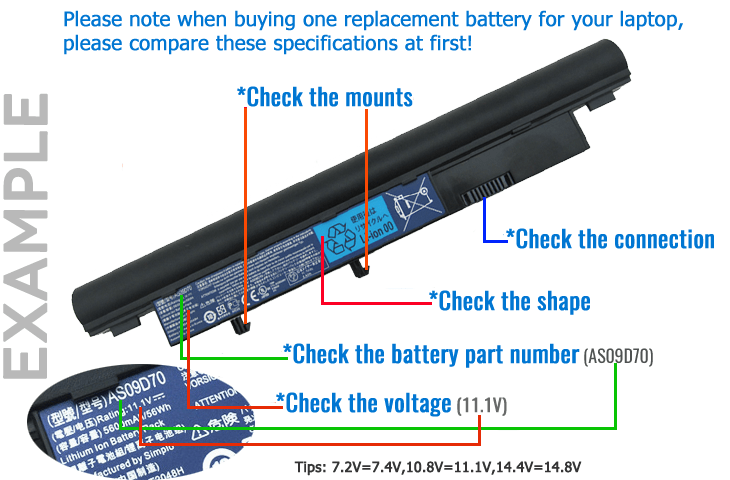
How can I find my battery’s part number?
- Make sure the laptop is unplugged and turned off, and that the battery has cooled.
- Flip the laptop upside down. Push the battery latch to the left "unlock" position. While holding the latch in this position, slide the battery out of the computer.
- Look for the serial number that is printed on the label on the back of the battery. The serial number will be a combination of some letters and numbers that more conspicuous.
- For you convenience, please refer to the pictures below to see an example for a A32-K93 part number:

How to Find the Model of My Laptop Computer?
- Open the laptop and check the area near the keyboard first. Manufacturers commonly print the computer model (such as Aspire 4736G for a Acer computer) on or near the keyboard.
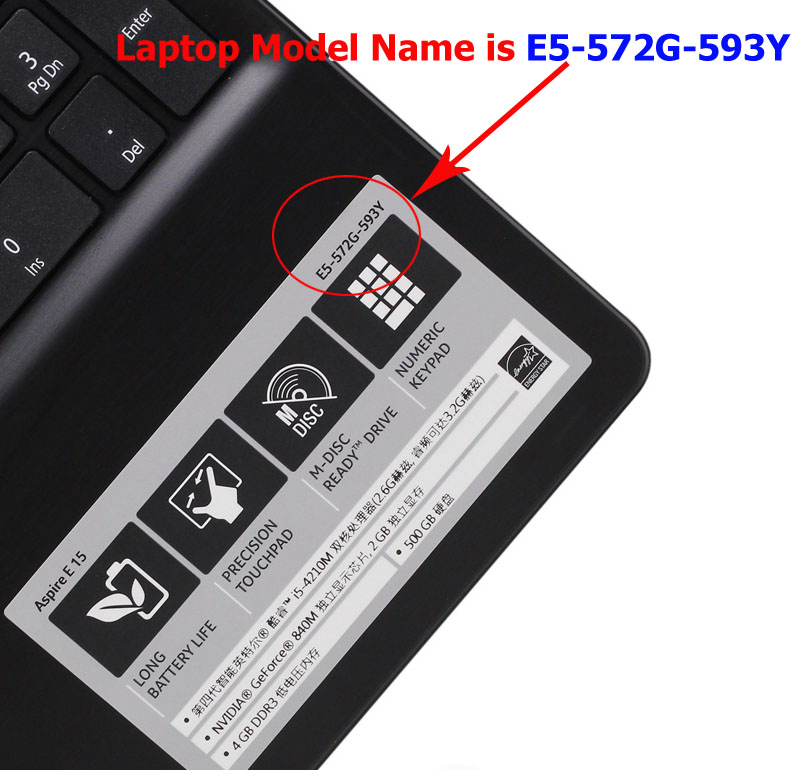
Please note : High capacity batteries with the bigger size shape, and them will extend out about 1 inch from the bottom / side of the laptop.

Author: Secure-Battery.com
Last update: 2022-11-26 13:29
How to charge the laptop battery properly?
You should charge the replacement laptop battery before the battery exhaustively discharged, otherwise it will shorten its life. It is feasible
to charge the laptop battery before the power is less than 20%. Meanwhile, the battery should be charged in a dry place, and please pay attention to high
temperature, which is the biggest threat to battery life.
Author: Secure-Battery.com
Last update: 2022-11-29 12:40
How to deal with the replacement laptop battery when you won't use for a long time?
If you let your laptop battery lay idle for a long time, please charge the laptop battery or discharge to about 40%, and then put it in a dry and
cool place to save. Indoor temperature is best maintained at 15 to 25 degrees Celsius because the temperature is easy to accelerate the battery aging either
too high or too low. You'd better fully charge and discharge the battery at least once a month. Finally please save it in accordance with the above method.
Author: Secure-Battery.com
Last update: 2022-11-29 12:42
How to replace your Laptop Battery?
1: Turn off your laptop and disconnect the AC adapter.
2: Release the latch or other attachment devices that hold your battery in place.
3: Slide the old battery out of its compartment or storage bay
4: Take the replacement battery for laptop out of the box.
5: Slide it into the notch or bay.
6: Close the safety latch to lock it into place.
7: Reconnect the AC adapter and give the new battery for your notebook a full charge.
Author: Secure-Battery.com
Last update: 2022-11-29 12:44
Find MacBook model number
How to find MacBook model number:
About this Mac --> More info... --> Serial number--> Check your MacBook's version on official website or Google with the SN.
Please check the MacBook Pro Model Number on the laptop back case and Make Sure Your Own Laptop Battery Model Before Place Order!
Author: Secure-Battery.com
Last update: 2023-01-06 05:12
How to remove a laptop battery.
All laptops are different, however, they usually share similarities when removing the main battery. That being said, all newer MacBooks from Apple use integrated batteries that require service to remove. Most smaller PC laptops, those with a screen size of 13 inches or less, like an Ultrabook, also have a built-in battery that is not accessible. If your laptop's battery is not accessible, help from a repair technician to change the battery is likely necessary.
If you are using a Windows or Linux based laptop, this page provides a general idea on how to remove the laptop battery. If you are replacing a laptop battery, you can insert the new battery after removing the old battery.
Removing the battery
- If your laptop is plugged in, either unplug it or disconnect the power cable.
- Turn your laptop over so the bottom is facing up.
- Locate the battery latch on the bottom of the laptop. The image above shows some common battery latches found on laptops.
- To remove the battery, slide the latch switch to the opposite side and hold it open until the battery is released.
- On some laptops, the battery pops out on its own. On others, you need to pull the battery out gently with the tips of your fingers.
Other situations
Although most laptops only have one latch, there are some that require you to slide two latches to remove the battery. On these laptops, the latches still look similar to the examples above, but require you to move both at the same time, usually towards each other.
There are also some older laptops (IBM laptops) that require the latch to be pulled out and then pushed towards the battery.
No battery latch found
If you cannot find any latches or buttons for releasing the battery, it is likely the laptop utilizes a different mechanism to release the battery. The laptop may need to be serviced by a licensed repair technician who can remove it through partial or full disassembly of the laptop.
We recommend referring to the laptop documentation or checking the manufacturer's website for steps on how to remove the battery. The documentation or website helps you determine if servicing is required to remove the battery.
Author: Secure-Battery.com
Last update: 2023-04-20 09:19
How to find the laptop battery specifications
Nearly all laptops today use a Li-ion battery, but some, especially older ones, use a NiMH or Ni-Cad battery. Furthermore, there are different types and sizes of laptop batteries. To determine which laptop battery you have, remove it from the laptop and look at the top or bottom for specifications. (How to remove a laptop battery)
If your laptop has a built-in, non-removable battery or you don't have tools to remove battery, use one of the other methods explained on this page to find information about your battery. Additionally, replacing a built-in battery usually requires a certified repair center to take the laptop apart and install a new battery.
Windows command line
If your laptop is running the Windows operating system(win10 or later), you can use the powercfg command to retrieve some information about the battery.
- Open the Windows command line.
- Type powercfg /batteryreport at the command prompt and press Enter.
- The battery details are output to a file and saved to your Windows account profile folder. The default location of the profile folder is C:\Users\, where is Windows account's username. Find and open that output file, which has a file name of battery-report.html or similar.
Below is an example of the battery specifications provided in the battery report generated with the powercfg command.
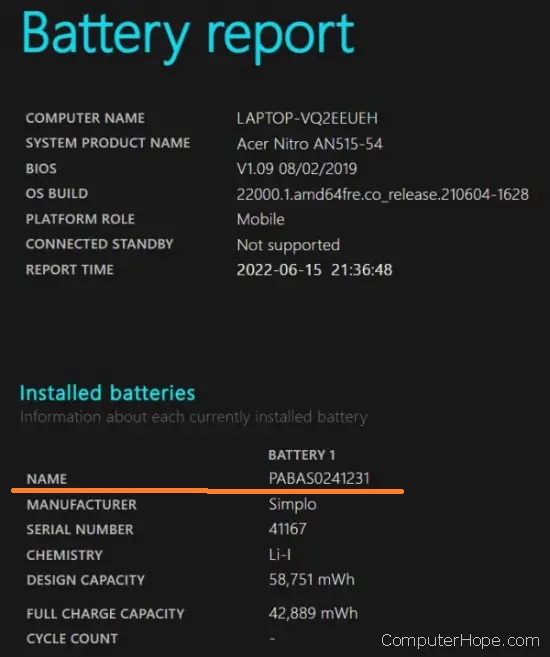
name: PABAS0241231 is your battery part number
Manufacturer website
Many laptop manufacturers provide details on their website for which batteries their laptops use, including model and part numbers. Check your laptop manufacturer's website to get battery details for your laptop model.
Third-party utility
If your battery is not labeled or you're unable to read the information on the battery, consider using a third-party utility that's capable of giving you detailed battery information. For example, BatteryInfoView and BatteryMon are free software utilities that provide battery specifications. The image below is an example of the battery information provided by the BatteryMon utility.
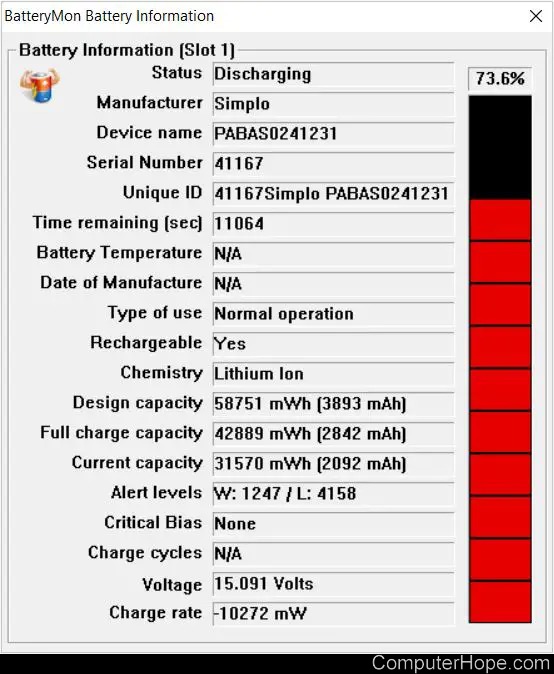
Author: Secure-Battery.com
Last update: 2023-04-20 09:36
How to find the correct product
When purchasing a battery or adapter for your device, compatibility is the most important factor. In order for our products to work on your device, it must be compatible. We offers more than 120,000 compatible models and part numbers for your devices. Before purchasing our products, please follow our tips below to find the right product for your device.
Your device owner's manual should have the brand and model number on the front cover. In addition, most devices have a manufacturering label on the bottom of your device. This label should have the brand and model number on it.
If your are purchasing a battery, you should shut down your device first, and then remove the battery and look at the original battery part number label of the battery.
Batteries from major manufacturers use standardized part numbers. The following are the sample part numbers from the major brands:
| HP, Compaq |
123456-001 |
| Sony |
PCGA-BP12, VGP-BP1 |
| Dell |
312-1234, 1234P |
| IBM, Lenovo |
02K1234, 08K1234 |
| Toshiba |
PA1234U-1BRS |
To confirm compatibility, customer should verify the physical appearance, part number, position and orientation of the connector and the latch position of your original battery with the product information shown on our website.

Please kindly note that there may be three different voltages (7.2V, 11.1V and 14.8V) associated with the same model or part number. They are totally NOT compatible. Please check your original battery voltage before placing an order.
A Li-Ion battery labeled 7.2V is the same as a Li-Ion battery labeled 7.4V.
A Li-Ion battery labeled 10.8V is the same as a Li-Ion battery labeled 11.1V.
A Li-Ion battery labeled 14.4V is the same as a Li-Ion battery labeled 14.8V.
Author: Secure-Battery.com
Last update: 2024-02-13 05:09
The battery is no longer charging.
New lithium batteries must be discharged and charged for three to five cycles before they can be used effectively. Please try to fully discharge the battery to 20%, then turn off the computer and charge the battery for 12 hours. Turn on the computer again to use the battery power, and then discharge and charge again, so cycle 5 times, okay? (After turning on the computer, do not use the power cord to charge the battery, it can be charged only when it is turned off)
Author: Secure-Battery.com
Last update: 2024-03-25 09:46
Battery activation procedures and unable to charge issues.
First, we will not fully charge all batteries. Because 100% of the power supply is unsafe during transportation. Therefore, the factory charges a small part of each battery. You must run out of power before you can charge the battery. For example, if the battery level is 5% to 10%, you can start charging. However, please do not let the battery charge at 0% power, as this will cause the battery to go to sleep and require many programs to activate it. If used incorrectly, battery life will be lost. Please operate it correctly to avoid many problems. Of course, if you accidentally leave the battery at 0%, please enter the process of activating the battery, turn off the computer and charge the battery for at least 12 hours, then turn on the computer again to consume the battery power, and then charge again, repeat this step 3 times . If the battery cannot be charged, remove the memory card and battery, and then reinstall. Please use genuine computer charging cables instead of inferior char
Author: Secure-Battery.com
Last update: 2024-03-25 09:49
Why can't my battery be fully charged after a period of time?
Did you activate the battery in the correct way? Please charge and discharge at least 3 times.
- It can be solved by deep charge and discharge.
- 2. Set the battery charging threshold: it can be set to 80% when charging starts and 100% when charging stops.
- 3. Sometimes the battery cannot be fully charged, because the laptop battery is a lithium battery, it is easy to overcharge during the charging process, which will damage the battery or shorten the battery life. Therefore, manufacturers will protect laptop batteries from overcharge damage. The charging of the notebook computer can only be charged to less than 100%, which can protect the battery and extend the battery life.
- 4. You can try to turn it off and charge it for 4 hours and then check whether the battery is fully charged; if it can be charged after shutdown, there may be a problem with the system or other settings. You can consider restoring the system and then try to run.
- 5. Check whether the battery charging port is fixed.
Author: Secure-Battery.com
Last update: 2024-03-25 09:51
How to disable the "Genuine Lenovo battery not attached" message?
- Go to the Control Panel located in the Windows Start Menu.
- Navigate to: ThinkPad Configuration > Power Manager > Power Scheme.
- On the Power Scheme screen click "Options" and then uncheck the box with "Periodically show messages about battery charge capacity" and Click Ok.
- Restart your laptop. On startup you will no longer receive pop-ups regarding battery compatibility
Author: Secure-Battery.com
Last update: 2024-04-12 07:35
Payment
How to pay with credit card through PayPal without an account?
Our payments are made in PayPal, but you do not need to have/register a PayPal account to pay: you can directly enter your credit card data in PayPal and complete the payment.
1 : Add to Cart
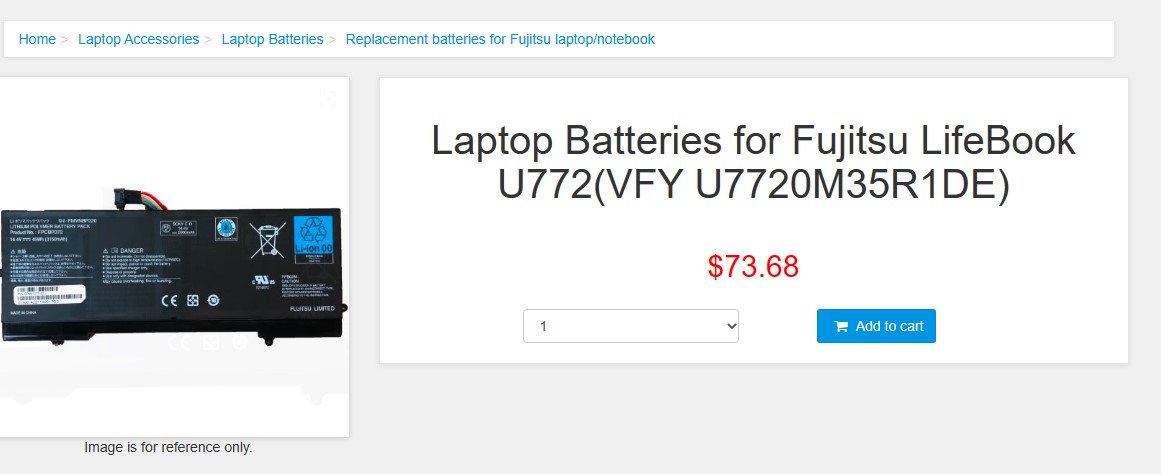
2 : Click on ''Place an order'' Button.
After clicking the ''Place an order" button on the shopping cart page, you will be redirected to the PayPal website.
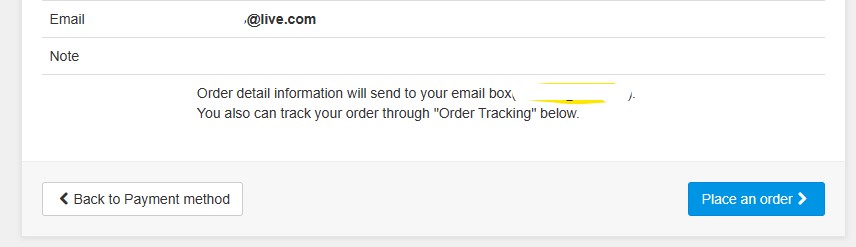
Once You Get Redirected To PayPal, Just Do As Follows
3 : Click the Grey button for Unregistered Users
If your PayPal page looks as follows, just click on "Pay with a credit or debit card" or ''Create an Account'' - it's depending on which device you are using for the payment, like mobile or laptop.
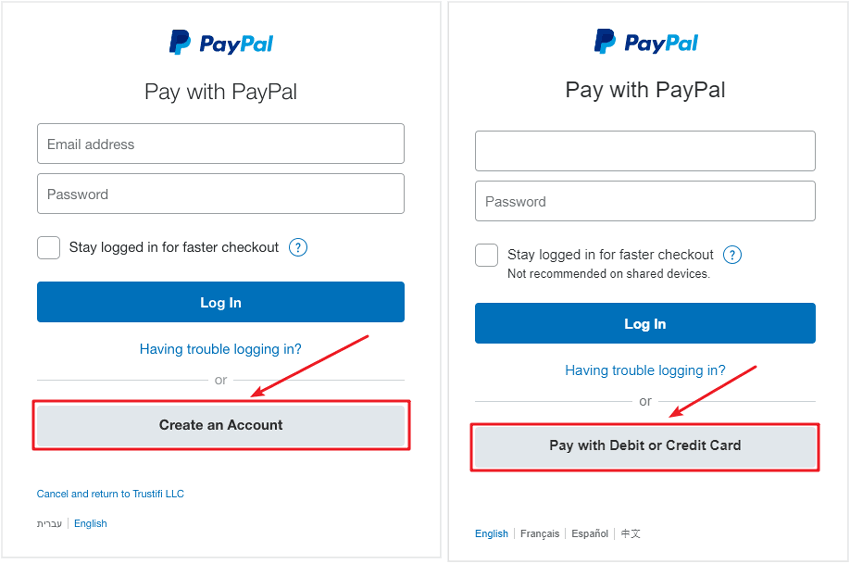
The PayPal page you see might differ from the pictures shown above. It depends on the region you located in and the language of your browser. But mostly, the buttons for unregistered users are grayed out. As shown in the picture below, you need to click the "Checkout as Guest" button at this time.
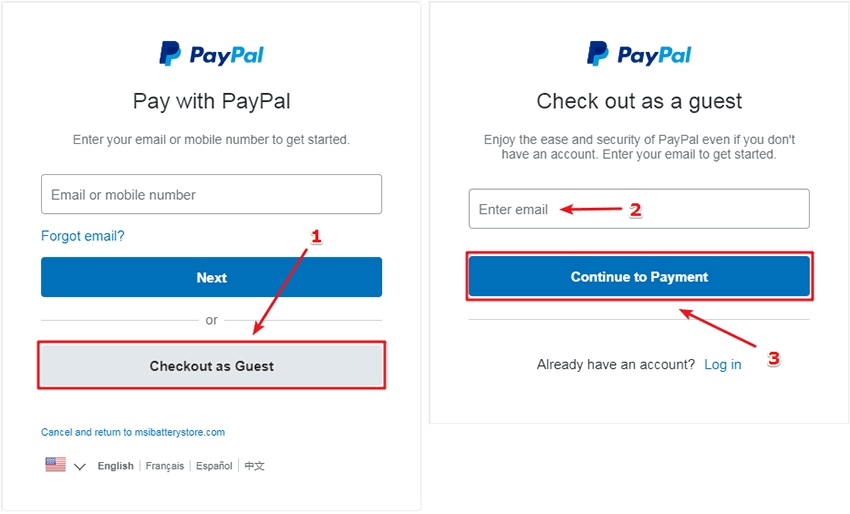
I can't find similar options such as "Don't have a PayPal account?" or "Create an Account"?
If you can't find access to a credit card payment at Paypal, it might be limited by your location, or sometimes PayPal might believe that you actually own a PayPal account by checking your browser's cookies. You can try deleting your cookies to get around this.
4 : Enter your Credit Card's data
Enter your Credit Card's data. Address, email & phone number may also be requested depending on your country.
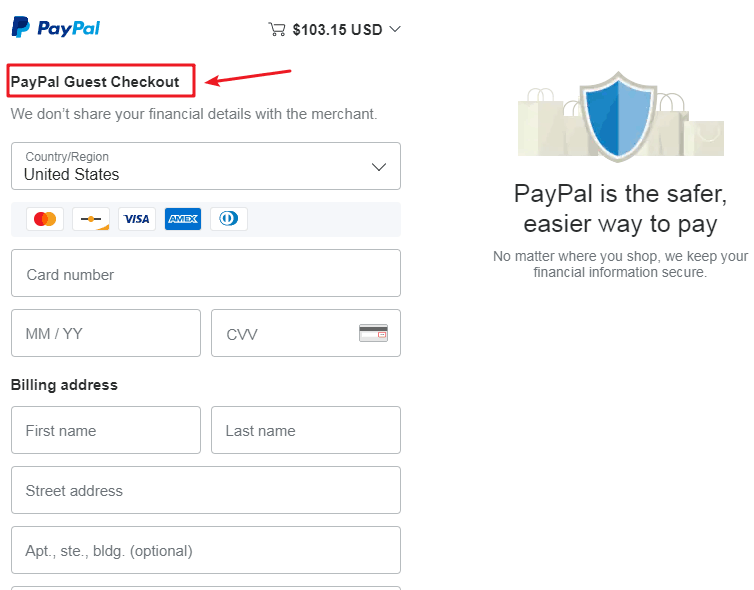
5 : Save your payment option inPayPal
You have option to save your payment info and create PayPal account, if you want, but you shouldn't. When you are done, click on ''CONTINUE''.
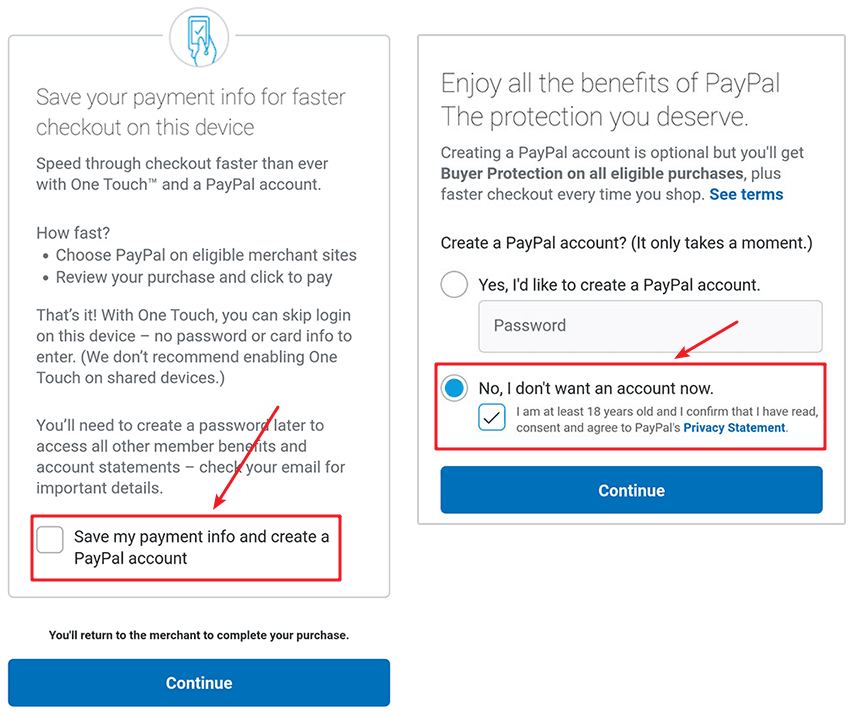
5 : Return to the merchant to complete your purchase
Then, you'll return to the merchant to complete your purchase. If it's all as you want it, just click 'PAY NOW' and the payment will be processed. You'll receive an email with the download link and receipt and for your records.
Author: Secure-Battery.com
Last update: 2022-12-14 15:34
What payment methods are accepted?
The accepted payment methods on our website is PayPal. Payment can accept credit card and Debit Card. Generally, e-checks and pending payments will take 3-4 business days to clear.
Author: Secure-Battery.com
Last update: 2022-11-23 08:46
Do I need a PayPal account to pay?
No. You can pay with your credit/debit card (Visa, MasterCard, American Express, and Discover) or eCheck -- all without having a PayPal account. When you are redirected to the Paypal page please click the tab ''Pay with a depit or credit card''.
Author: Secure-Battery.com
Last update: 2022-11-25 10:39
Is PayPal secure?
Yes. PayPal uses SSL technology to keep your information safe. In addition, when you send a payment using PayPal, the recipient won't receive sensitive financial information like your credit card or bank account number. In this way, you don't have to worry about paying people whom you don't know. PayPal is designed from the ground up to be a safer way to send money online. Your financial information won't be sold or exposed to any merchant or retailer.
Author: Secure-Battery.com
Last update: 2022-12-05 05:51
Why was my credit card payment declined?
All payment processing is handled by an independent secure payment processor. Our website is not given any payment information. Please verify the following and contact your credit card issuer if the problem persists.
- Incorrect billing information
- Insufficient funds
- Card has been reported as lost or stolen
- Card has expired
- Card has not been activated
- Card cannot be used to pay for goods/services in a Cardholder-Not-Present environment (online/over the internet)
- 3-D Secure (MasterCard SecureCode and Verified by Visa) has not been activated
- Credit limit reached
Author: Secure-Battery.com
Last update: 2022-11-23 08:51
Why is my payment status still pending?
Payment made by an eCheck will take some days to clear in PayPal. The status will be pending and we will not send your order until it has cleared.
Author: Secure-Battery.com
Last update: 2022-11-23 08:52
Shipping
How long will it take for my item to reach me?
If the items you ordered are in local warehouse, your order will be shipped directly from the local warehouse, usually, it takes 3-7 business days to reach you.
If the ordered items don't in local warehouse, your order will be shipped from Hong Kong via DHL eCommerce except for urgent orders, usually, it takes 10-15 business day to reach you. Generally, you don't need to pay any taxes.
Please note that business days, excluding Saturdays, Sundays and Public Holidays, are calculated in terms of delivery period. Please refer to our Shipping Page for a specific time.
Author: Secure-Battery.com
Last update: 2022-11-23 09:03
What should I do if my shipment never arrives?
In most cases, your item(s) will be delivered within the estimated delivery time. If it still does not arrive, please contact our customer service representatives by email or submit request. We will get back to you shortly.
Author: Secure-Battery.com
Last update: 2022-11-23 09:05
Can I change my order once it has been processed?
Generally, orders cannot be changed once they have been placed. However, if you contact us immediately after placing the order, we will try our best to accommodate the change(s). If the order has already been shipped out, we can not make any changes .
Author: Secure-Battery.com
Last update: 2022-11-23 09:06
How can I check my order status?
Normally we will send you the tracking number within 1-2 business days, you can track order through "Order Tracking" link from bottom of website page. If you have any questions please click here to contact us, our customer service center will respond within 24 hours.
Author: Secure-Battery.com
Last update: 2022-11-23 09:40